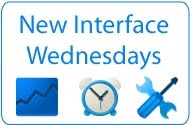We frequently review our product and feature offerings to ensure they’re as effective as possible. Based on these reviews and on feedback from our non-profit partners, we’ll gradually begin retiring public service ads (PSAs) from AdSense sites so that we can focus our efforts on developing new opportunities for these partners.
As a refresher, PSAs are unpaid ads that can appear on publisher sites when we aren’t able to serve a paid ad. This can occur for a
number of reasons, such as when relevant ads aren’t available for a page, or when a publisher has exceeded the amount of time to verify their address by receiving a
Personal Identification Number.
As always, we’re committed to supporting our non-profit partners, which is why we’re continuing to offer free AdWords advertising for these partners via
Google Grants; the Google Grants program is just one part of our larger
Google for non-profits initiative. Also, ads in the Google Grants program are unaffected by this change. They'll continue to appear on AdSense sites and you'll earn from valid clicks and impressions, just like with normal ads. To learn more about the latest in Google Grants, including recent tips, events, and clinics, visit the official
Google Grants blog.
What does this mean for you as a publisher? If you’ve previously selected ‘Show public service ads’ in the ‘Backup ads’ section of the new AdSense interface (or the ‘Alternate ads or colors’ section in the old AdSense interface), you’ll begin to see that when we’re unable to serve paid ads to your pages, a blank space will appear instead of a PSA. On the other hand, if you’ve opted to show non-Google ads from another URL or to show a solid color, you won’t be affected by this change; your choices will continue to be applied in cases when we aren’t able to show paid ads.
You’ll also notice that the option to select PSAs as backup ads no longer appears in your account. We’re working to provide new backup ad options, and will keep you updated with any developments right here on
Inside AdSense.
If you’d like to update the settings for your backup ads at any time, sign in to your account and follow the instructions for the interface you’re using:
- New AdSense interface: Visit the My Ads page and select the ad unit you’d like to update. Then, change the settings for ‘Backup ads.’
- Old AdSense interface: Visit the Manage Ads page under the My Account tab, and click ‘Edit Ad Settings’ for the unit you’d like to change.
If you'd like to discuss this change with other publishers or provide feedback to our team,
join the conversation in our Forum. We’ll be updating our Help Center entries and troubleshooters to reflect this change as well. Thanks for your patience as we complete this transition.
Posted by Yasser Abu-Ghdaib - AdSense Product Specialist
 In 2010 we kicked off the AdSense in Your City program by visiting and optimizing more than 400 publishers in six different US cities. We loved getting to meet you face to face, and are very excited to head down South this March to provide even more of you with personalized optimization tips!
In 2010 we kicked off the AdSense in Your City program by visiting and optimizing more than 400 publishers in six different US cities. We loved getting to meet you face to face, and are very excited to head down South this March to provide even more of you with personalized optimization tips!